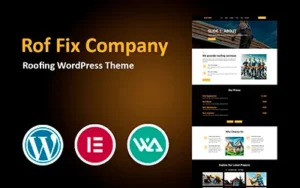Top WordPress Plugins

WordPress plugins can take your website from basic to extraordinary. They add functionality, improve performance, and streamline management. Here’s everything you need to know about choosing and using plugins effectively.
What Are WordPress Plugins?
Plugins are add-ons for your WordPress site. They provide features such as SEO optimization, security, analytics, and much more. With thousands available, you can tailor your site to your exact needs without coding.
Why Use Plugins?
- Save Time: Add advanced features with just a few clicks.
- Enhance Functionality: From e-commerce to social media integration, plugins cover everything.
- Boost Performance: Optimize images, improve speed, and increase traffic.
Must-Have Plugins for Every WordPress Site
SEO Plugins
Optimizing for search engines is critical for success.
Yoast SEO
Yoast SEO helps you improve on-page SEO by analyzing readability and keyword usage.
Rank Math
An alternative to Yoast, Rank Math offers advanced features and a user-friendly interface.
Security Plugins
Protect your website from hackers and malware.
Wordfence Security
Provides firewall protection, malware scanning, and login security.
Sucuri Security
Offers comprehensive website monitoring and malware removal services.
Performance Plugins
Speed is vital for user experience and SEO.
WP Rocket
A premium caching plugin to reduce load times and enhance site performance.
W3 Total Cache
A free alternative for caching and content delivery network (CDN) integration.
Plugins for Specific Needs
E-Commerce Plugins
Turn your WordPress site into an online store.
WooCommerce
The most popular plugin for creating a fully functional e-commerce site.
Easy Digital Downloads
Ideal for selling digital products like eBooks, software, or templates.
Social Media Plugins
Boost your online presence by integrating social media.
Social Snap
Enables share buttons and social media analytics.
Smash Balloon
Displays social media feeds directly on your website.
Tips for Managing Plugins
1. Install Only What You Need
Avoid bloating your website by keeping plugins to a minimum.
2. Keep Plugins Updated
Regular updates ensure compatibility and protect against security vulnerabilities.
3. Test Before Installing
Read reviews and test compatibility with your theme and other plugins.
How to Install Plugins
Step 1: Access the Plugins Page
Navigate to Plugins > Add New in your WordPress dashboard.
Step 2: Search for a Plugin
Enter the name of the plugin or a related keyword.
Step 3: Install and Activate
Click Install Now and then Activate to start using the plugin.
Conclusion
WordPress plugins offer endless possibilities for customizing and enhancing your website. By selecting the right plugins and managing them carefully, you can create a site that stands out and meets all your goals. Explore our marketplace for the best WordPress plugins tailored to your needs.
Latest Posts
Tags
Our WordPress Themes
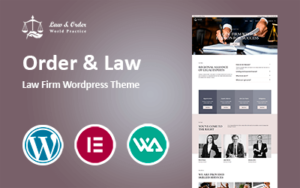
129,00 € Original price was: 129,00 €.99,00 €Current price is: 99,00 €.
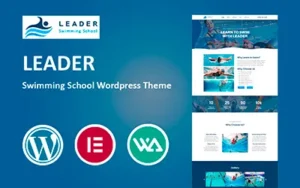
64,00 € Original price was: 64,00 €.49,00 €Current price is: 49,00 €.
Share: